v1.30
 Smart ILS
Smart ILS
About
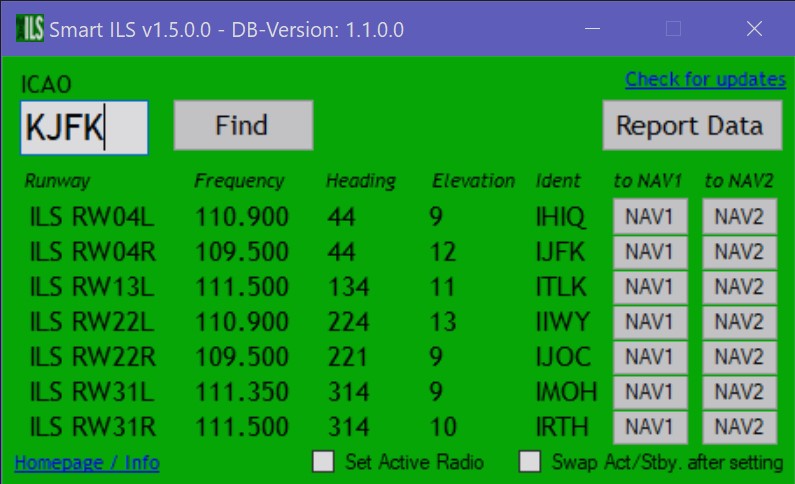
Desktop Version
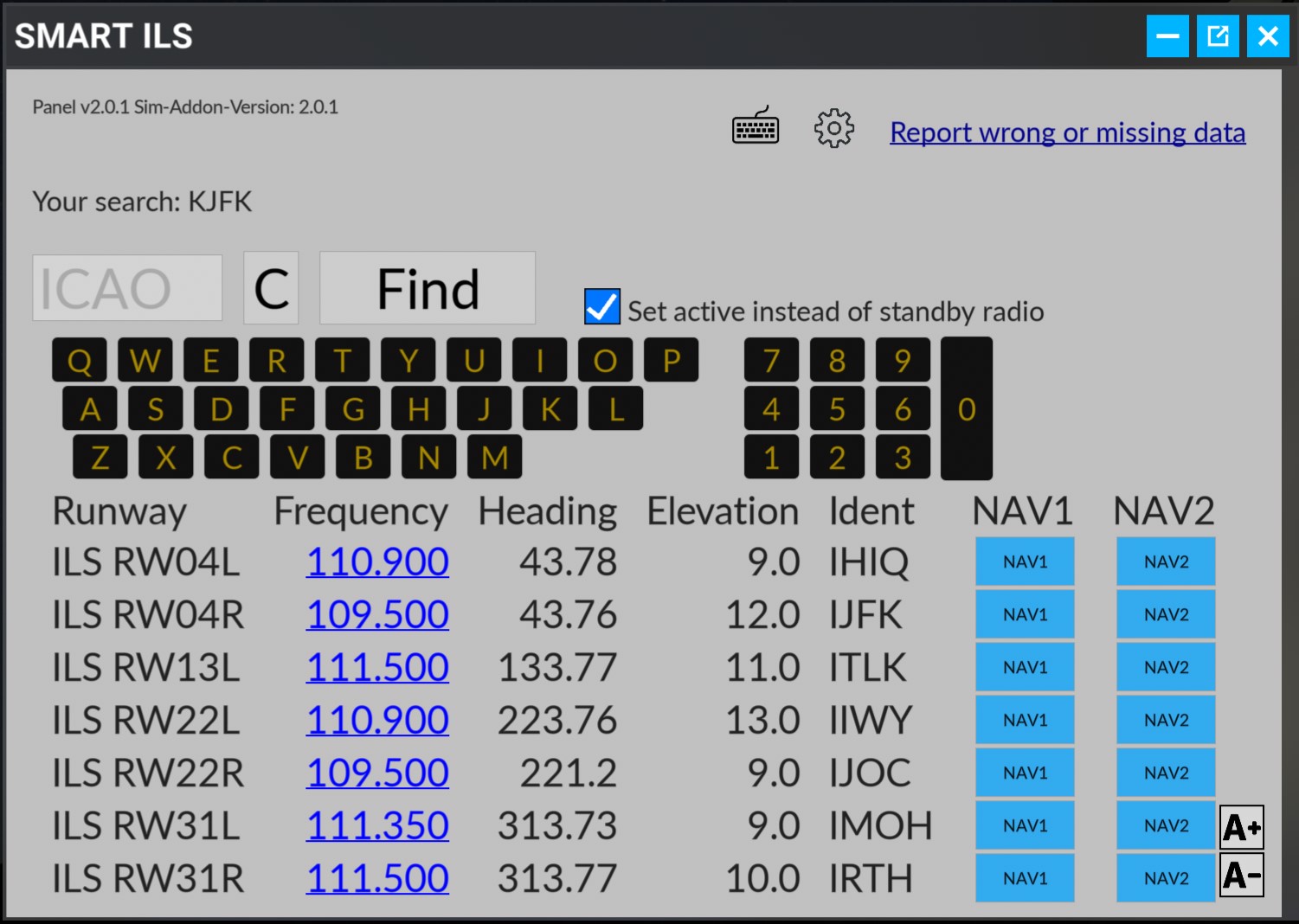
In-game Panel
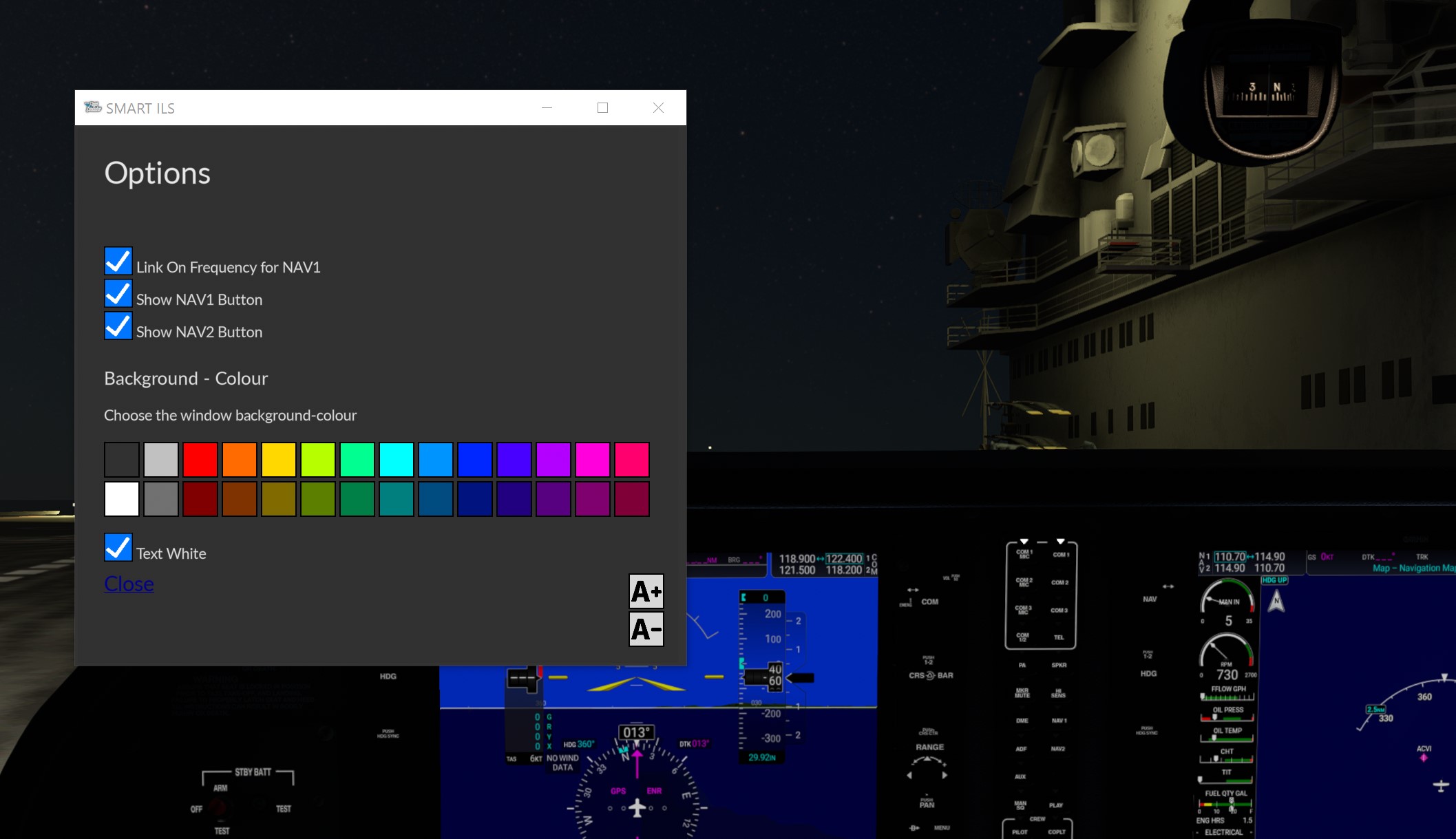
In-game Panel
Smart ILS is an easy to use ILS frequency database for Microsoft Flightsimulator. It contains all runways of Flightsimulator which have
an ILS.
It is the only existing tool that provides buttons for every runway ILS-frequency to put the frequency into the NAV radios of Flightsimulator with a single click.
Just type in the ICAO code of the airport and you will get the data of runways with ILS.
Click simply on NAV1 or NAV2 to set the frequency in MS Flightsimulator. Option to report wrong or missing data will be included.
When a number of user-corrections was reveived, a new database version will be released. DB updates - download and install quick and easy within the app.
Read the included ReamMe.txt for latest informations and help.
Just type in the ICAO code of the airport and you will get the data of runways with ILS.
Click simply on NAV1 or NAV2 to set the frequency in MS Flightsimulator. Option to report wrong or missing data will be included.
When a number of user-corrections was reveived, a new database version will be released. DB updates - download and install quick and easy within the app.
Read the included ReamMe.txt for latest informations and help.
Features
- Easy and quick setup
- Minimal harddisk-space required
- Includes all MS FS runways with ILS
- No internet connection required
- Sets the NAV1 or NAV2 radio in MS with one click, choose between "Active" or "Standby"
- Lets You post corrections for wrong or missing data
- Database update and -installation within the app. No need for a browser download and file copy
- version check for the application and the database in the application
Video tutorials
More a quick demo than a tutorial...
Installation and use
Smart ILS comes without an installation program.
Just unzip the .exe-file and copy it into a location of Your choice, where You have the rights to write data (C:\Program Files\..
is NOT recommended!), because the app would not be able to write a database update into it. We recommend to make a directory like
"Smart ILS" in Your Documents folder and unzip the files there.
It is also recommended, to create a shortcut onto Your desktop or in the start-menu/Windows 10 tile.
After that:
Software Update
When "Check for updates" reports a database update, a new link labeled "Database update" will become visible.
Click this link and Smart ILS will download the database update and install it.
You can compare the database version before and after at the window titel bar (DB-Version: x.x.x.x).
Update of the application via the download page of this website.
It is also recommended, to create a shortcut onto Your desktop or in the start-menu/Windows 10 tile.
After that:
- Launch SmartILS.exe
- (Maybe) confirm once a warning, that this is a unknown downloaded software
- Enter an ICAO code of an airport to search for ILS freuencies.
- Press ENTER or click "Find"
- The airport might exist, but has no ILS runways --> "No ILS Runway for ..." will be statet.
- If SmartILS finds runways that have ILS, it will report name, frequency, heading,elevation and the ident of those runways
- With the two buttons NAV1 and NAV2 You can put directly the frequency into MS FS´s radios while You have an active flight
- Checking "Set Active Radio" will set the active radio instead of the standby radio
- Checking "Swap Act/Stby. after setting swaps Active and Standby after the new frequency is set (buggy)
- "Check For updates" will check if there is an update for Your allpication or Your database (internet connection required)
- "Report Data" will bring You to this website´s data reporting page where You can report corrections
- "Homepage/Info" will bring You to this website
Software Update
When "Check for updates" reports a database update, a new link labeled "Database update" will become visible.
Click this link and Smart ILS will download the database update and install it.
You can compare the database version before and after at the window titel bar (DB-Version: x.x.x.x).
Update of the application via the download page of this website.
Contact
Just write a comment, report a bug, get help or suggest a feature.
Please donate!
If you like my software I would be very happy, if you donate something by buying me a coffee:

Or You buy me a beer via PayPal (while ko-fi.com does not take any fees, PayPal will keep almost 30 cent of a dollar...)
You can do so by sending something from $1 or more as you wish via PayPal by pressing the "donate"-button :)

Or You buy me a beer via PayPal (while ko-fi.com does not take any fees, PayPal will keep almost 30 cent of a dollar...)
You can do so by sending something from $1 or more as you wish via PayPal by pressing the "donate"-button :)